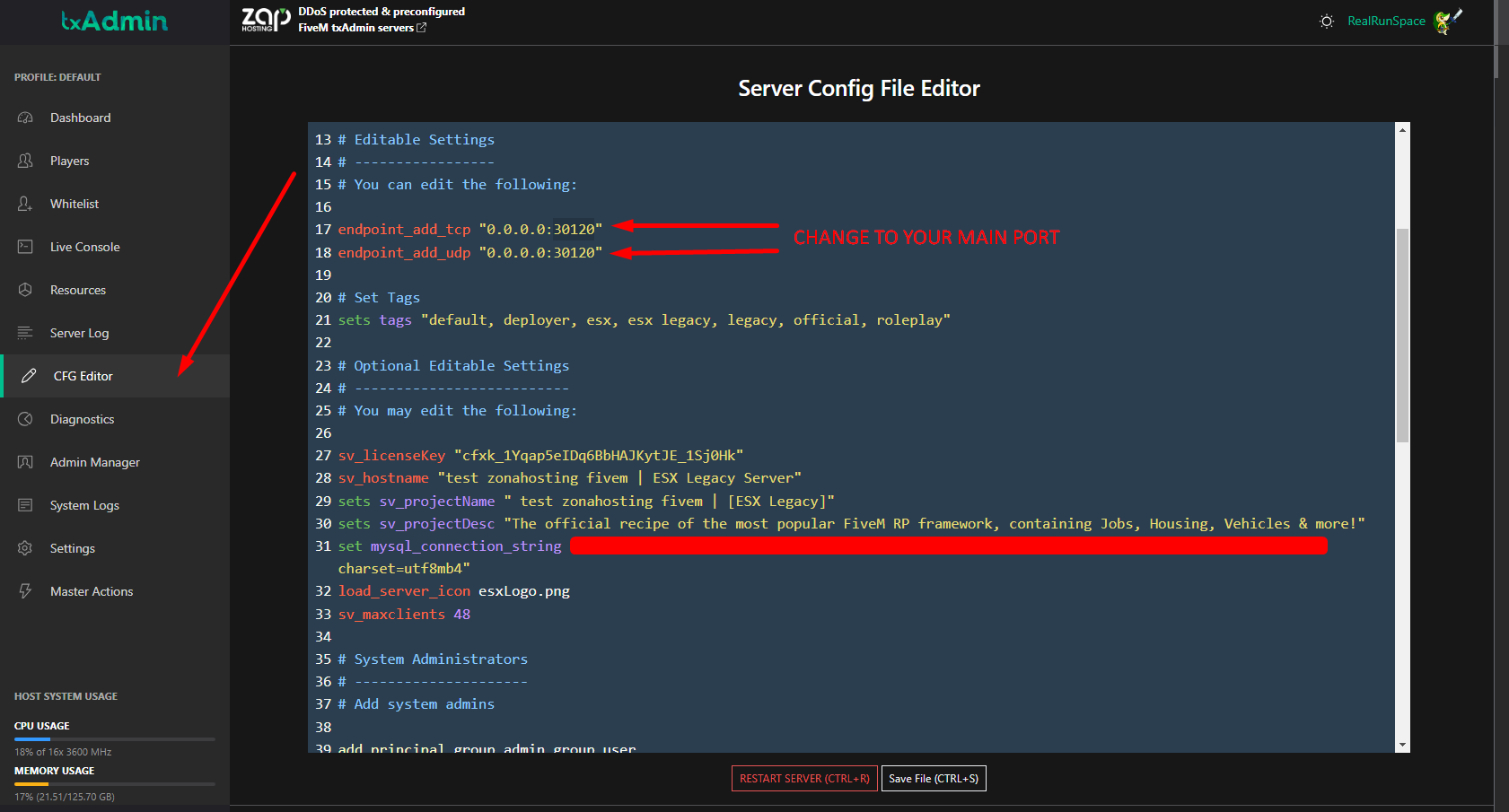First of all, we have to add our license to the panel. For that we must go to https://keymaster.fivem.net/ login to our account and choose a license type of "self hosted/home hosted".

Then we copy this license to the panel. We need to go to "STARTUP" and copy it to the license field: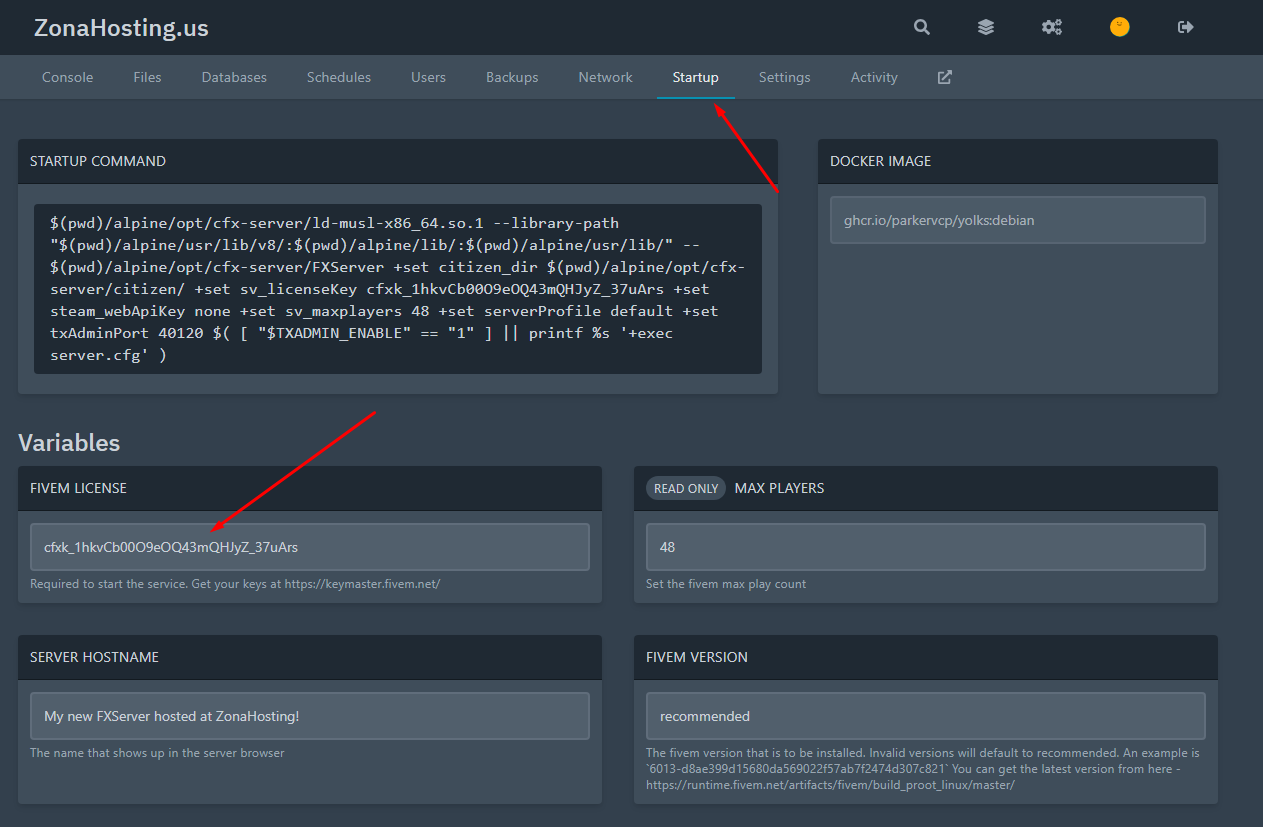
We also need to scroll down and enable the TxAdmin panel too.
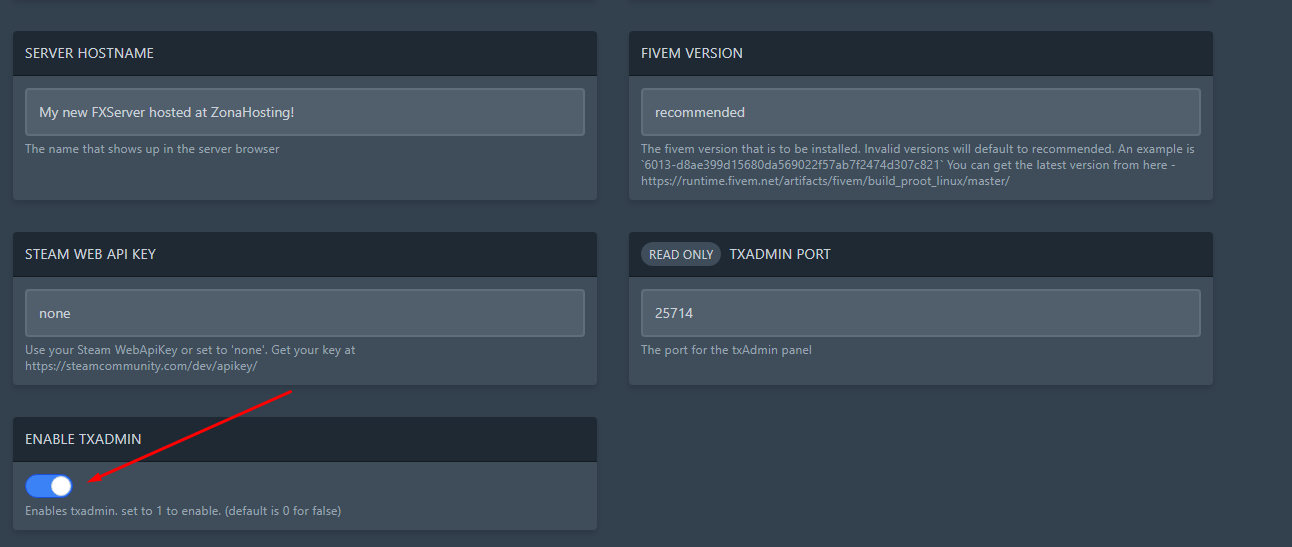
Then we go to network and we need to check that we have at least 3 total port avaliable. In our case we don't have them, so we contact support and they will register the ports for us.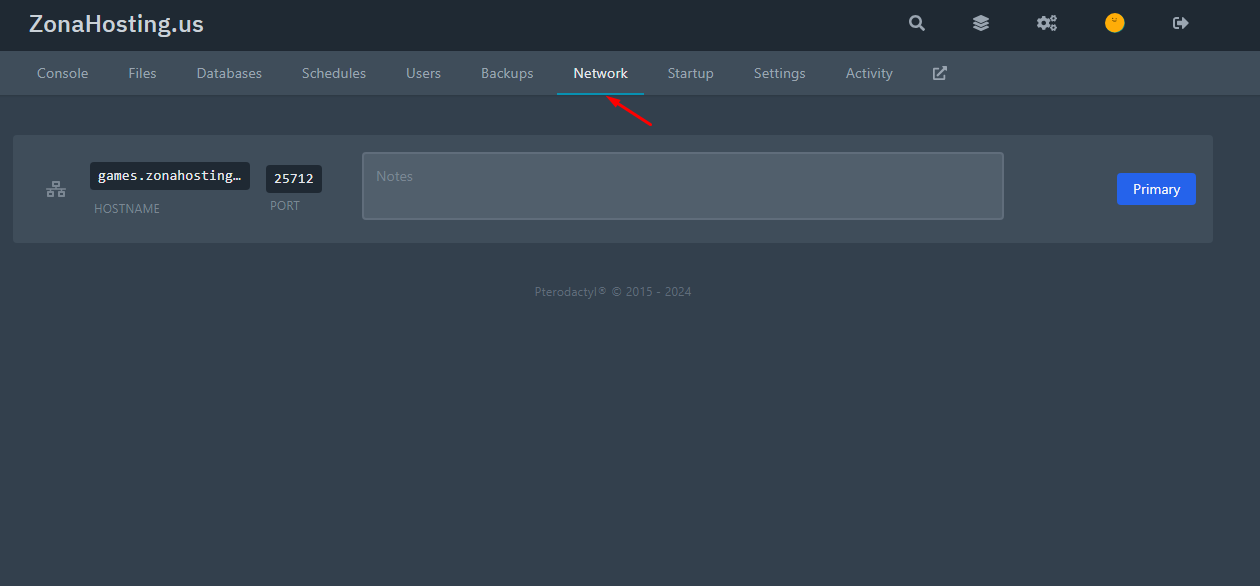
Now that we have all the ports required, it should look like this: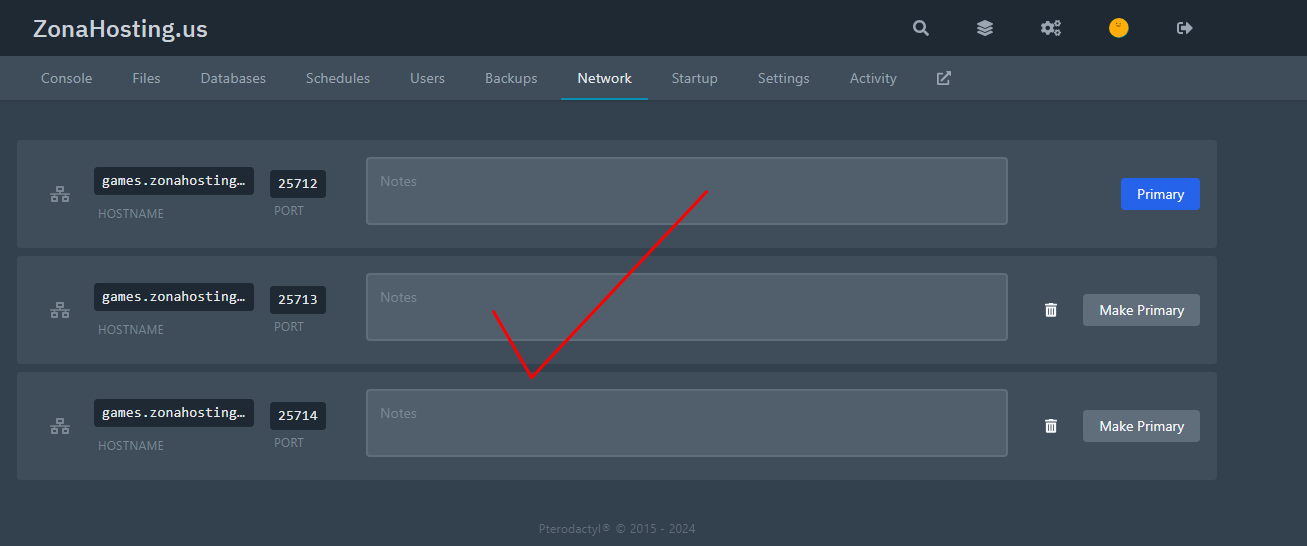
Now we go to "DATABASES" and we create a new database. We will copy the data somewhere when is created because we will use this data later:
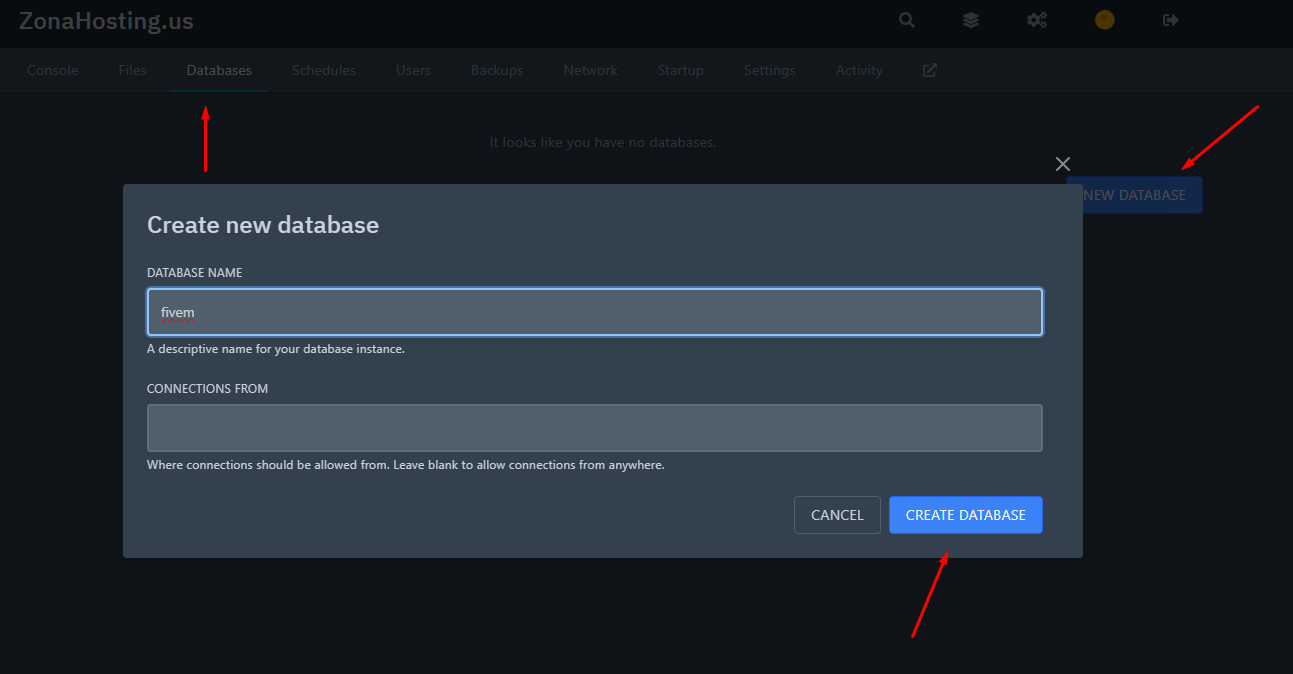
Now that we have all the database details, we go to "CONSOLE" and we hit the start button:
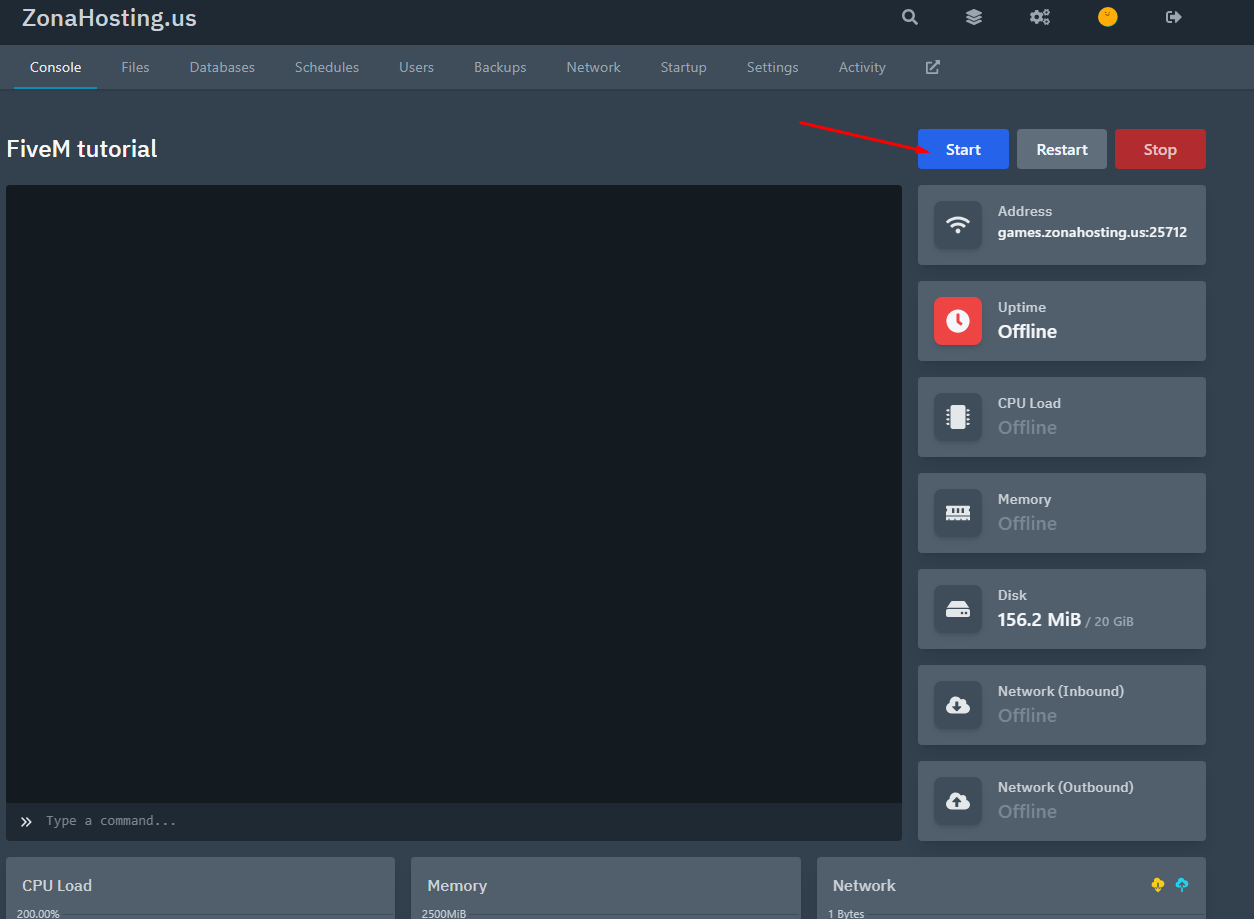
When we have this message, we open it in a new window with the pin and we continue the registering process of our own panel.
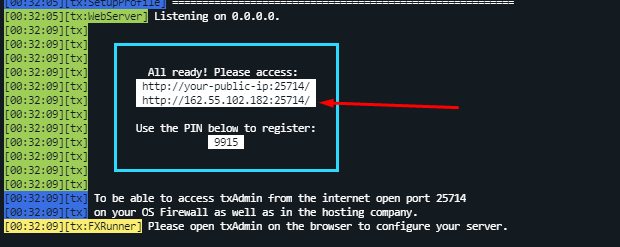
After registering ourselfs, we continue the set-up process:
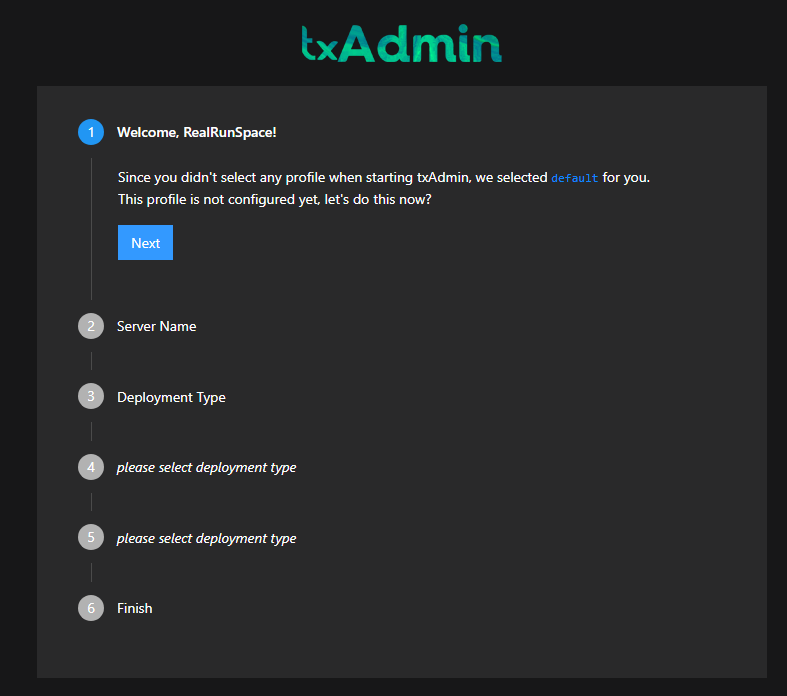
In our selection of template, it ask us to configure a database, so now we fullfill the data like this based on what is shown in the "DATABASE" of our server game panel:
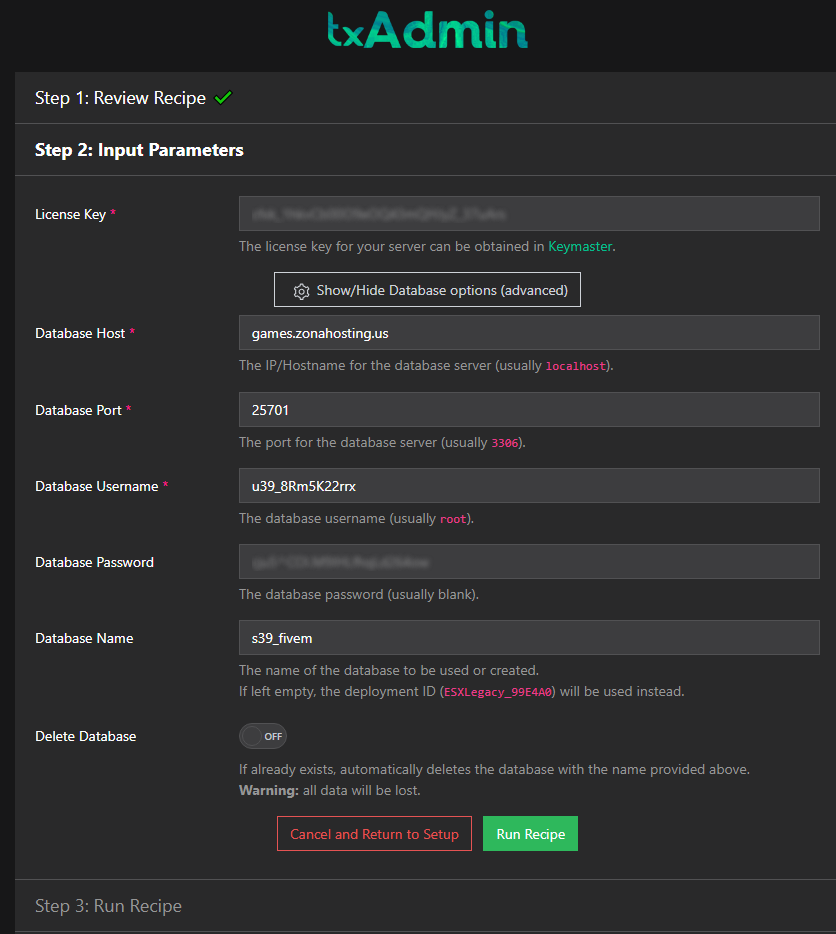
After that we hit "run recipe" button and we should see everything worked and the server should start normally and we can now login to our server!
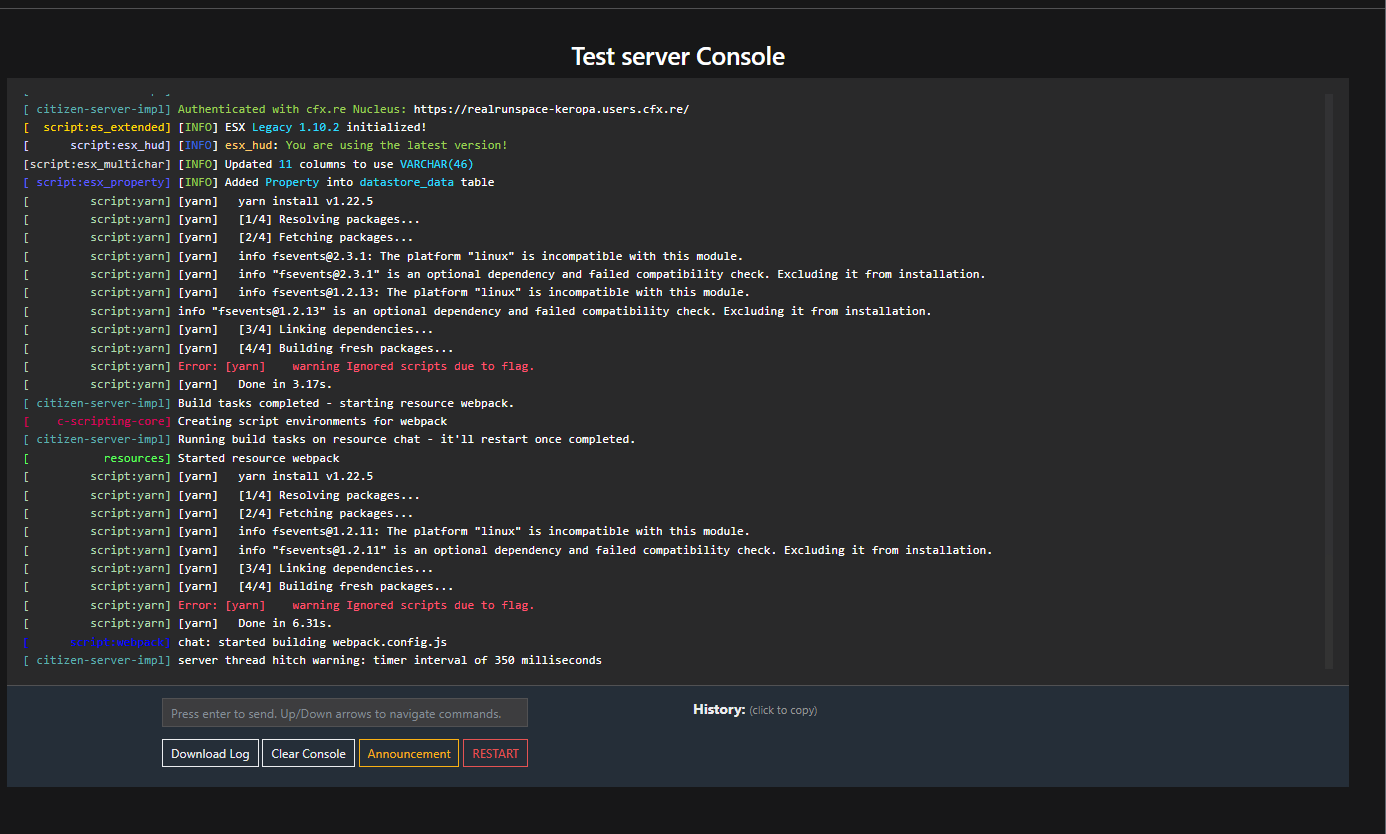
Common errors:
- Server list query returned an error: System.Net.Sockets.SocketException: Connection refused <- System.Net.Http.HttpRequestException: Connection refused (XX.XX.XX.XX:30120)
When using TxAdmin, some program files are stored in other directories and they won't use the default path, so we need to go to the TxAdmin CFG editor and change the port shown in the first two lines for the main principal server port. Now we should be able to connect to the server.